- Home
- Help & FAQs
- Order History Help
Help - Order History
How to Email, Print, Reorder, Purchase Quoted order details
Overview
The Granite Group OnLine Store provides access to customers, who are signed in, real-time access to their order history including, orders, quotes and invoices.
Accessing Order History
- From the main menu click on "My Account" and select "Order History". If you don't see the "My Account" menu, make sure you are signed in (the gray bar at the top of the page should display your username if you are signed in. If you are not signed in it will display a "Sign In" button).
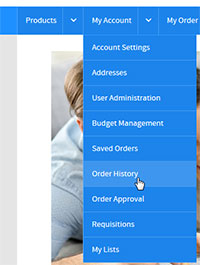
- This will display the default order history page that shows a list of your most recent orders.
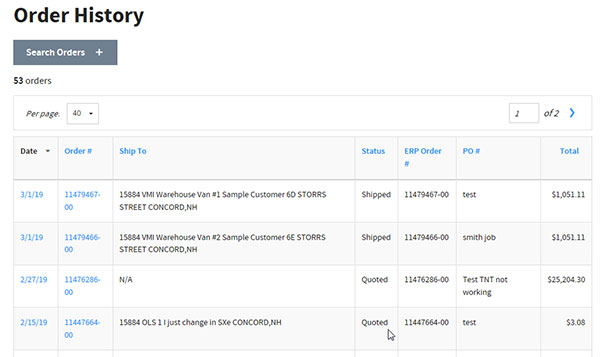
- The Order List header shows the number of orders returned, how many orders to display per page, and a page navigation. It also allows sorting of the list by clicking on the column headers. Clicking a column header will toggle the sort descending, ascending or no sort. An up or down arrow will indicate if the list is sorted by a column in either ascending (up arrow) or descending (down arrow). The screen shot below shows the list is sorted by date - ascending

- The Search button at the top of the page will open the search
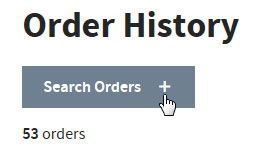
- Clicking the "Search Orders" button will open the "Search Orders" form. Use the different form fields to enter search criteria. When you have entered the criteria you want, click the "Search" button. Note: the PO # and Order # fields are "begins with" fields and will return orders where the value begins with the text you entered.
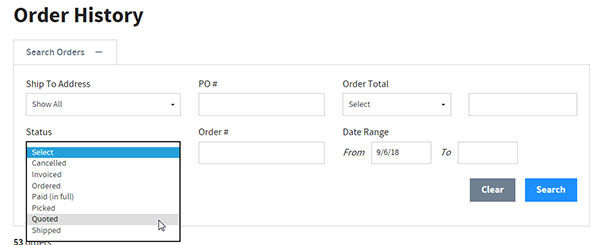
- To view the detail of an order, click any of the blue links in the order list.
- The order detail page will be displayed, showing the order header information, order summery, and line item details.
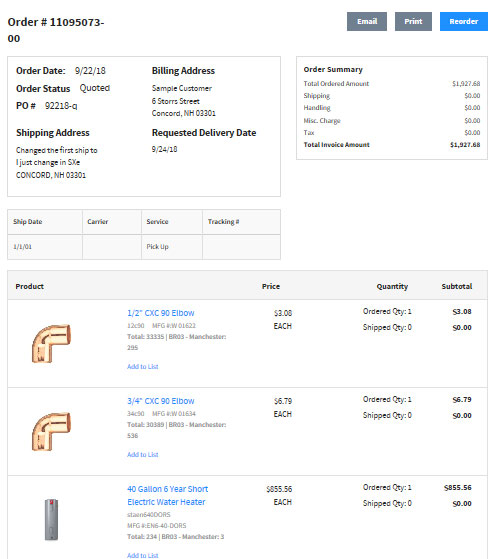
- There are also buttons at the top of the form that will allow you to:
- Email a copy of the order detail
- Print a copy of the order detail
- Reorder or Purchase Quoted
- If the button reads "Reorder" clicking the button will add all the line items that are stocked items to your shopping cart. Note: when items are placed in the shopping cart they are given current pricing.
- If the button reads "Purchase Quoted" the order history is for a quote that is 30 days or less. Clicking this button will begin the process of creating an order directly from the quote. See the Convert Quote to Order help file for more detail
